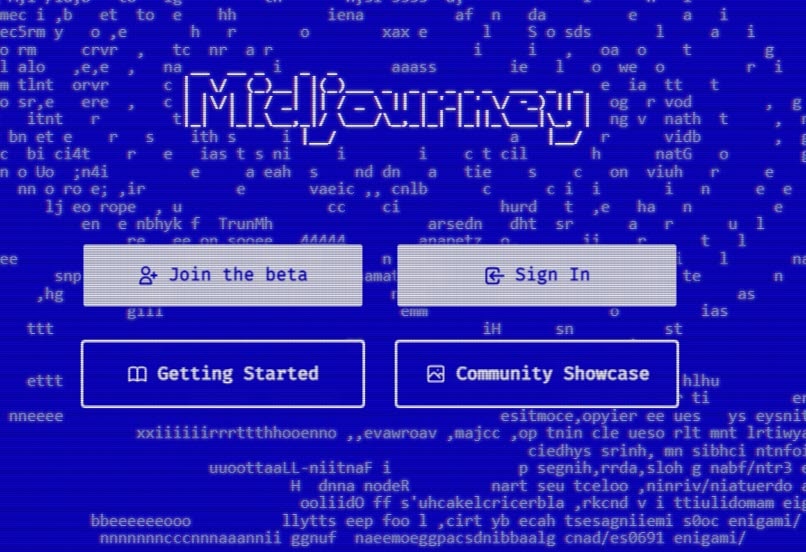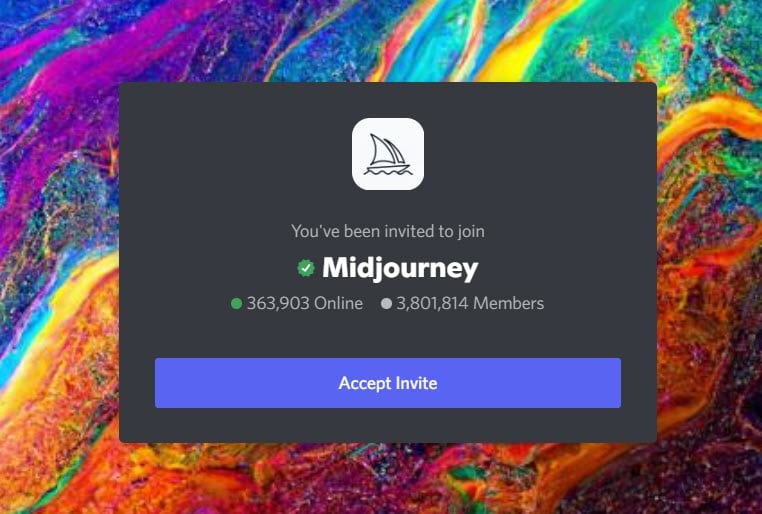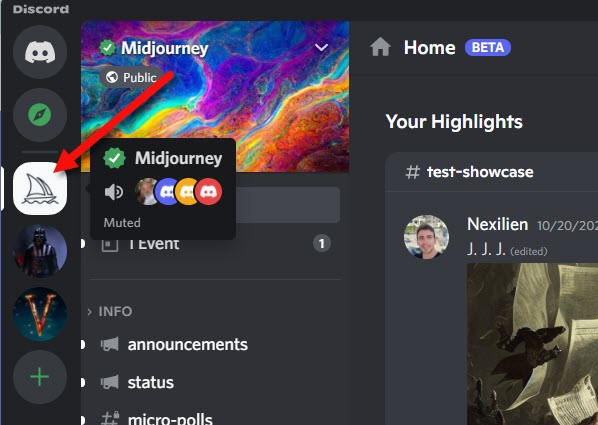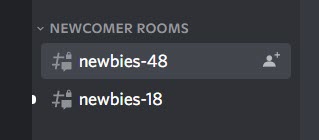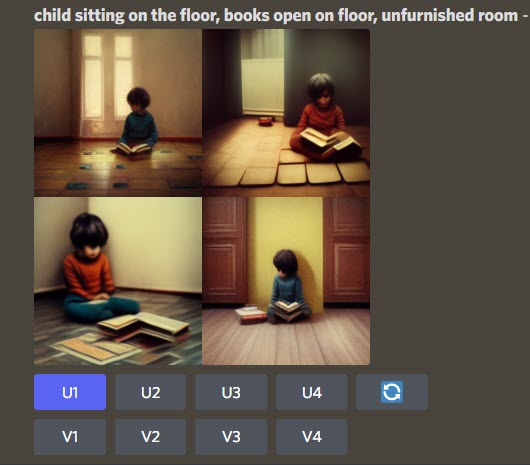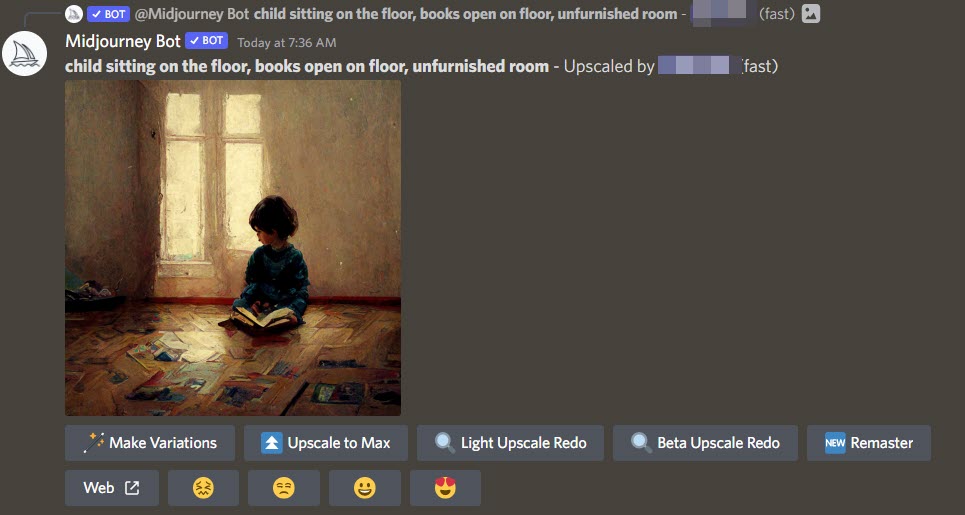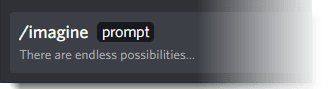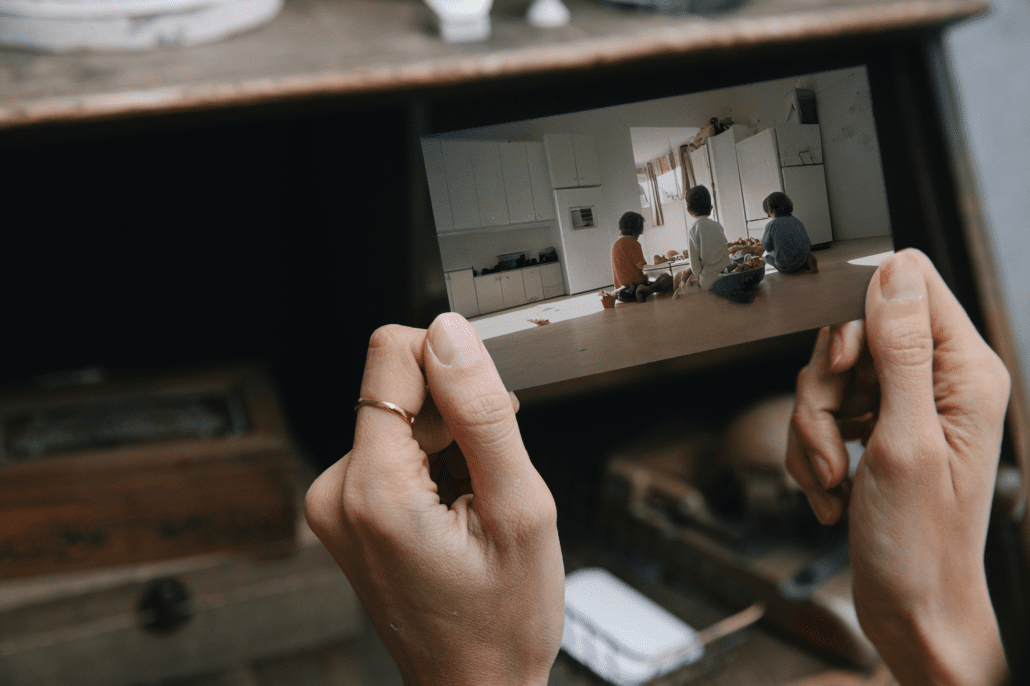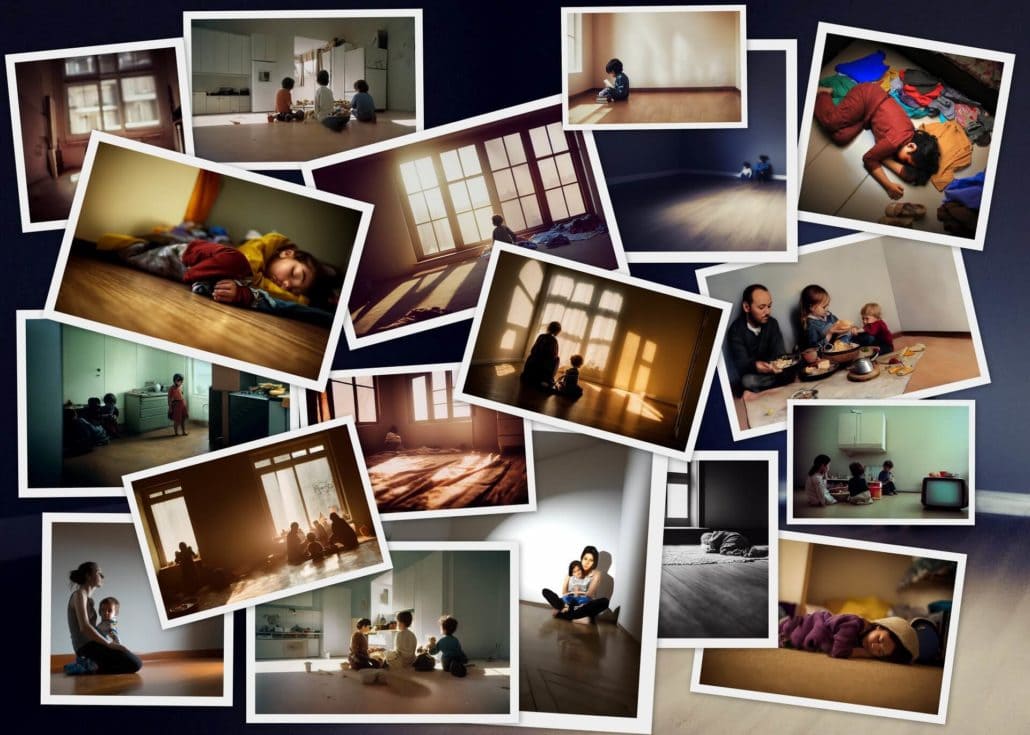How we created AI photos of poverty
without harming those we seek to help
Share this page to help us fight furniture poverty:
Facebook
Twitter
LinkedIn